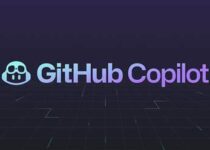How to Install Copilot in Visual Studio
Ever dreamt of an intelligent coding companion that suggests lines, completes functions, and even translates natural language into code? Well, dream no more! GitHub Copilot, a revolutionary AI-powered coding assistant, is here to transform your Visual Studio experience.
But before you delve into the world of AI-assisted coding, a crucial first step awaits – installation. Fear not, fellow programmers! This comprehensive guide will walk you through the process of installing GitHub Copilot in Visual Studio, equipping you with the knowledge to unlock its full potential.
What you’ll learn:
- Understanding GitHub Copilot: We’ll break down what Copilot is, its functionalities, and the benefits it offers Visual Studio users.
- Compatibility Check: Ensuring you have the right tools – we’ll discuss the necessary software versions and system requirements for a smooth installation.
- Step-by-Step Installation: A clear and concise breakdown of the installation process, whether you’re using the Visual Studio Installer or the in-app method.
- Post-Installation Setup: We’ll guide you through any additional configurations or settings adjustments to optimize your Copilot experience.
- Ready, Set, Code! Once set up, we’ll provide tips on how to effectively utilize Copilot’s features and suggestions to enhance your coding workflow.
By the end of this blog post, you’ll be equipped with the knowledge and confidence to install and leverage GitHub Copilot, propelling your coding journey towards greater efficiency and productivity.
Introducing GitHub Copilot for Visual Studio
Imagine an intelligent coding partner that anticipates your needs, suggests lines of code, completes functions in a flash, and even translates natural language into working code. Sounds like science fiction, right? Wrong! GitHub Copilot – a revolutionary AI-powered coding assistant – is here to transform your development workflow in Visual Studio.
But before we delve into the how, let’s explore the what and the why.
What is GitHub Copilot?
Think of Copilot as your personal coding muse. It leverages OpenAI technology to analyze your code, understand your intent, and provide real-time suggestions in the form of:
- Line completions: Stuck halfway through a line? Copilot offers suggestions to finish it efficiently.
- Entire function generation: Need a specific function but don’t want to write it from scratch? Copilot can generate the entire function based on your comments or code structure.
- Context-aware suggestions: Copilot analyzes your existing code and surrounding context to offer relevant suggestions that align with your project’s style and functionality.
- Natural language understanding: Can’t quite put your coding needs into code? Describe what you want to achieve in natural language, and Copilot might just translate it into working code snippets.
Compatibility with Visual Studio
The good news? Copilot integrates seamlessly with various Visual Studio versions, making it accessible to a wide range of developers. Here’s a breakdown of compatibility:
- Supported versions: Visual Studio 2022, 2019, and 2017 (with some limitations in the free plan)
- Extensions: Compatible with various popular extensions like C#, Python, JavaScript, and TypeScript.
Now, let’s address the real question: How can Copilot benefit you as a developer?
Benefits of GitHub Copilot for Developers
- Enhanced Productivity: Imagine completing lines and functions faster, reducing boilerplate code, and focusing on the more complex aspects of coding. Copilot streamlines your workflow, freeing up valuable time for innovation.
- Reduced Cognitive Load: Struggling to remember complex syntax or function calls? Copilot acts as your memory bank, suggesting relevant options and alleviating the mental strain of constantly searching for code snippets.
- Improved Code Quality: Copilot’s suggestions are based on best practices and real-world code, potentially leading to cleaner, more maintainable code.
- Exploration of New Techniques: Copilot can introduce you to new coding styles and functionalities you might not have been aware of, fostering continuous learning and expanding your coding skillset.
- Breaking Through Writer’s Block: Hitting a coding wall? Copilot’s suggestions can spark new ideas and help you overcome creative roadblocks, keeping your development momentum going.
Copilot isn’t just about writing code faster; it’s about writing smarter. It empowers you to focus on the core logic and problem-solving aspects of development, while Copilot handles the repetitive tasks and knowledge retrieval. This translates to a more efficient and enjoyable coding experience, allowing you to truly unleash your development potential.
Installing Copilot Through Visual Studio Installer: A Streamlined Approach
The first route to installing GitHub Copilot involves leveraging the familiar territory of the Visual Studio Installer. This method offers a straightforward way to integrate Copilot during the Visual Studio modification process.
Easy Installation via Visual Studio Installer
Here’s a step-by-step guide to installing Copilot through the Visual Studio Installer:
-
Launch the Visual Studio Installer: Locate the Visual Studio Installer on your system and launch it. This application is typically found in your Start Menu or Programs list.
-
Modify Existing Installation (or New Installation): If you already have Visual Studio installed, click on “Modify” next to the desired Visual Studio version. If you’re installing Visual Studio for the first time, proceed with a new installation.
-
Workloads Tab: During the modification process, navigate to the “Workloads” tab. This tab allows you to select the specific components you want to install as part of Visual Studio.
-
Optional Components: Look for the section titled “Optional Components.” Here, you’ll find a variety of additional tools and functionalities that you can choose to install alongside Visual Studio.
-
Finding GitHub Copilot: Within the “Optional Components” section, locate “GitHub Copilot.” This might be listed under a category like “AI Tools” or “Productivity Tools.”
Why is Copilot listed under Optional Components?
While GitHub Copilot offers significant benefits, it’s not considered an essential component for the core functionality of Visual Studio. Therefore, it’s categorized as an optional add-on that you can choose to install based on your development needs.
- Check the Box, Install! Once you’ve located “GitHub Copilot,” simply check the box next to it to include it in your Visual Studio installation. Proceed with the remaining installation steps as prompted by the Visual Studio Installer.
By following these steps, Copilot will be seamlessly integrated into your Visual Studio environment during the installation process. This method provides a convenient way to get started with Copilot without needing to perform additional configuration steps after installation.
Installing Copilot Through Extension Manager
If you already have Visual Studio installed and don’t want to go through the entire modification process, you can leverage the built-in Extension Manager to install GitHub Copilot. This method offers a quick way to add Copilot to your existing Visual Studio environment.
Opening the Extension Manager
-
Launch Visual Studio: Open your desired version of Visual Studio on your system.
-
Navigate to Extensions: There are two ways to access the Extension Manager within Visual Studio:
- Option 1: Click on the “Extensions” icon in the Activity Bar on the side of the VS Code interface (if available in your version).
- Option 2: Go to the “Tools” menu at the top of the Visual Studio window. From the dropdown menu, select “Extensions and Updates.”
Finding and Installing the GitHub Copilot Extension
-
Search for Copilot: Once the Extension Manager window opens, locate the search bar at the top. Type in “GitHub Copilot” and press Enter.
-
Identify the Correct Extension: The search results will display a list of extensions. Look for the official extension titled “GitHub Copilot” by GitHub, Inc.
-
Install Copilot: Click on the “Download” button next to the “GitHub Copilot” extension. The extension will be downloaded and installed within Visual Studio.
Restart Visual Studio (Optional):
While not always mandatory, it’s recommended to restart Visual Studio after installing Copilot through the Extension Manager. This ensures that the extension is fully loaded and integrated into your development environment.
By following these steps, you’ll have successfully installed GitHub Copilot using the Extension Manager within Visual Studio. This method provides a convenient option for existing Visual Studio users who want to add Copilot without modifying their current installation.
Verification and Activation: Confirming Your AI Coding Companion
Now that you’ve installed GitHub Copilot using your preferred method, it’s time to verify its presence and, if necessary, complete the activation process.
Checking Installation Status
Here’s how to confirm if Copilot is successfully installed within your Visual Studio environment:
-
Open Visual Studio: Launch your desired version of Visual Studio where you installed Copilot.
-
Look for the Copilot Icon: In the Visual Studio interface, locate the status bar located at the bottom of the window. If Copilot is installed correctly, you should see a small icon resembling a gear or a puzzle piece within the status bar. This icon usually resides on the right side of the status bar.
- Hover for Confirmation: Hover your mouse cursor over the Copilot icon. A tooltip should appear, typically displaying text like “GitHub Copilot” or “Powered by GitHub Copilot.” This confirms that Copilot is successfully integrated into your Visual Studio environment.
Activation Process
In some cases, you might encounter an additional step after installation – activation. This process typically involves linking your GitHub account to Copilot to verify your eligibility and unlock its full features. Here’s how to navigate the activation process:
-
Copilot Status: Click on the Copilot icon in the Visual Studio status bar. This will either display the Copilot status or trigger the activation process.
-
Sign in with GitHub: If prompted, follow the on-screen instructions to sign in with your GitHub account. This will link your account to Copilot and activate its functionalities.
Congratulations! By following these steps, you’ve successfully verified the installation of GitHub Copilot and (if applicable) completed the activation process. Now you’re ready to leverage the power of AI-assisted coding within your Visual Studio development environment.
Getting Started with Copilot
With Copilot successfully installed and activated, it’s time to delve into the exciting world of AI-powered coding. Buckle up, as we explore how to utilize Copilot’s suggestions to streamline your development workflow and unlock your coding potential.
Witnessing the Copilot Magic
Copilot seamlessly integrates into your Visual Studio code editor, offering suggestions and completions directly within your coding environment. Here’s how it typically works:
- Start Typing: As you begin writing code, whether it’s a new line, function definition, or comment, Copilot observes your actions and analyzes the surrounding code context.
- Suggestions Appear: Based on its analysis, Copilot generates suggestions that appear in a dropdown menu below your cursor. These suggestions might include code completions, entire function definitions, or alternative ways to phrase your code.
- Choose and Adapt: Simply use your keyboard arrows to navigate through the Copilot suggestions and select the one that best suits your needs. You can also accept a suggestion and then modify it further to fit your specific coding style or logic.
Beyond Basic Suggestions
Copilot goes beyond simple code completions. Here are some additional ways it can enhance your coding experience:
- Context-Aware Assistance: Copilot analyzes the surrounding code structure and comments to tailor suggestions that align with your project’s functionality and coding style.
- Natural Language Understanding: Stuck describing what you want to achieve but struggling to translate it into code? Copilot can understand natural language descriptions and propose relevant code snippets to match your intent.
- Continuous Learning: As you interact with Copilot and accept or reject suggestions, it learns your coding preferences and adapts its future suggestions to better match your coding style.
Learning to Master Copilot
While Copilot is intuitive to use, there’s always room to learn and optimize your workflow. Here are some resources to help you master Copilot’s functionalities:
- Official Documentation: GitHub provides comprehensive documentation on Copilot, including tutorials, FAQs, and best practices: https://docs.github.com/copilot
- Interactive Tutorials: Explore interactive tutorials that guide you through using Copilot within various coding scenarios. These tutorials can be a great way to learn by doing.
- Community Resources: The developer community is a valuable source of knowledge. Join online forums or communities dedicated to Copilot to learn from other developers and share your experiences.
By familiarizing yourself with these resources, you’ll unlock the full potential of Copilot and transform it into an invaluable asset in your coding journey. In the next section, we’ll delve deeper into specific use cases and explore how Copilot can supercharge your development tasks!
Exploring Copilot’s Use Cases
Now that you’re equipped with the basics of installing and using Copilot, let’s explore its true power – streamlining your development workflow! Here’s a breakdown of how Copilot can benefit you in various coding scenarios:
1. Boosting Productivity
- Line Completions: Say goodbye to repetitive typing of common code structures. Copilot suggests completions for function calls, variable names, and entire code blocks, saving you time and effort.
- Rapid Prototyping: Need to quickly build a basic prototype or test a concept? Copilot can generate initial code snippets, allowing you to focus on the core functionality and iterate faster.
- Reduced Boilerplate: Tired of writing the same boilerplate code repeatedly? Copilot can generate common code patterns and functionality, freeing you to concentrate on the unique aspects of your project.
2. Enhancing Code Quality
- Context-Aware Suggestions: Copilot analyzes your code and suggests options that adhere to best practices and align with your project’s coding style, potentially leading to cleaner and more maintainable code.
- Exploration of Alternatives: Copilot might present different ways to achieve the same coding task. This exposure to various approaches can spark new ideas and improve your overall coding knowledge.
- Reduced Errors: By suggesting complete functions and code blocks that are syntactically correct, Copilot can help minimize syntax errors and typos in your code.
3. Overcoming Roadblocks
- Breaking Through Writer’s Block: Stuck staring at a blank screen or unsure how to proceed with a specific coding challenge? Copilot’s suggestions can provide a springboard for new ideas and help you overcome creative roadblocks.
- Translating Natural Language: Can’t quite figure out the code for a specific functionality? Describe your desired outcome in natural language, and Copilot might just translate it into relevant code snippets.
- Learning New Techniques: Copilot’s suggestions might introduce you to new coding styles or functionalities you weren’t aware of. This can be a valuable learning experience, expanding your coding skillset.
Remember, Copilot is a tool, not a replacement for your coding expertise. It’s crucial to understand the code it generates and adapt it to your specific needs. However, by leveraging Copilot’s suggestions effectively, you can significantly increase your coding efficiency, improve code quality, and overcome development hurdles that might arise.
Unlocking Copilot’s Full Potential: Tips and Best Practices
Now that you’ve explored Copilot’s capabilities and potential benefits, let’s delve into some practical tips and best practices to help you get the most out of this powerful AI coding assistant.
1. Embrace Experimentation
- Don’t be afraid to try out Copilot’s suggestions. Even if a suggestion doesn’t seem perfect at first glance, it might spark a new idea or approach. Experimenting with various options can lead to unexpected solutions and improve your understanding of Copilot’s capabilities.
- Provide Context for Better Suggestions. The more context you give Copilot, the more relevant and accurate its suggestions will be. Include comments, function definitions, and variable names to provide a clear picture of your coding intent.
2. Refine Your Workflow
- Master Keyboard Shortcuts: Learn the keyboard shortcuts for accepting, rejecting, and navigating Copilot suggestions. This will streamline your workflow and allow you to interact with Copilot seamlessly while coding.
- Focus on Critical Thinking: While Copilot can automate repetitive tasks, don’t rely on it solely. Use it to free up your mental space for critical thinking and problem-solving, focusing on the core logic and architecture of your code.
3. Leverage the Learning Curve
- Start with Simple Tasks: As you begin using Copilot, start with smaller coding challenges or repetitive tasks. This will help you get comfortable with its functionalities and build confidence in its suggestions.
- Actively Learn from Copilot: Analyze the suggestions Copilot offers, even if you don’t accept them all. Understanding why it proposes specific solutions can broaden your coding knowledge and introduce new approaches.
4. Remember, You’re Still in Control
- Review and Edit: Treat Copilot’s suggestions as starting points, not final solutions. Always review and edit the generated code to ensure it aligns with your project’s requirements and coding style.
- Provide Feedback: If Copilot consistently misses the mark or suggests irrelevant options, use the built-in feedback mechanism to let them know. This can help improve Copilot’s accuracy and tailor its suggestions to your specific coding preferences.
By following these tips and best practices, you’ll transform Copilot from a simple suggestion tool into a powerful ally in your coding journey. Remember, the key lies in experimentation, continuous learning, and maintaining a healthy balance between leveraging Copilot’s assistance and applying your own critical thinking to craft efficient and well-structured code.
In conclusion, GitHub Copilot represents a significant leap forward in AI-powered coding assistance. By integrating it into your Visual Studio development environment, you can unlock a world of increased productivity, improved code quality, and a smoother development workflow.
FAQs on How to Install Copilot in Visual Studio
1. What are the system requirements to run Copilot in Visual Studio?
While the specific requirements may vary slightly depending on your Visual Studio version, Copilot generally requires a modern computer with a stable internet connection. Here’s a general guideline:
- Operating System: A recent version of Windows 10 or macOS (check official documentation for specific versions supported)
- Visual Studio Version: Visual Studio 2017 (limited features in free plan), 2019, or 2022
- Internet Connection: A stable internet connection is necessary for Copilot to function.
2. Is there a cost associated with using Copilot?
Yes, GitHub Copilot offers both free and paid plans. The free plan provides a limited number of code completions per month. Paid plans unlock unlimited completions and additional features.
3. I have Visual Studio installed. Which installation method should I choose: Modification or Extension Manager?
Both methods achieve the same outcome – installing Copilot within your existing Visual Studio environment. Here’s a breakdown to help you decide:
- Modification Method: This method is ideal if you’re modifying your existing Visual Studio installation or installing Visual Studio for the first time. It allows you to integrate Copilot during the initial setup process.
- Extension Manager Method: This method is suitable if you already have Visual Studio installed and don’t want to go through the modification process. It lets you add Copilot as an extension within your current Visual Studio setup.
4. I installed Copilot, but I don’t see any suggestions. What could be wrong?
There could be a few reasons why you might not see suggestions:
- Restart Visual Studio: Sometimes, a simple restart of Visual Studio after installation can resolve the issue.
- Check Compatibility: Ensure you’re using a supported version of Visual Studio (generally 2017 or later).
- Verify Extension Status: If you installed through the Extension Manager, check if the “GitHub Copilot” extension is enabled within the Extensions settings.
- Sign in to Copilot: In some cases, an activation step might be required. Click on the Copilot icon in the status bar and follow the on-screen instructions to sign in with your GitHub account (if applicable).
5. How can I learn more about using Copilot effectively?
Here are some resources to help you get the most out of Copilot:
- Official Documentation: GitHub provides comprehensive documentation on Copilot, including tutorials, FAQs, and best practices: https://docs.github.com/copilot
- Interactive Tutorials: Explore interactive tutorials that guide you through using Copilot within various coding scenarios.
- Community Resources: Join online forums or communities dedicated to Copilot to learn from other developers and share your experiences.
Conclusion
In the ever-evolving world of software development, embracing new tools and technologies is crucial for staying ahead of the curve. GitHub Copilot stands as a revolutionary force, offering AI-powered assistance that can significantly enhance your coding experience within Visual Studio.
This comprehensive guide has equipped you with the knowledge and tools you need to install, activate, and utilize Copilot effectively. From exploring its various functionalities to understanding best practices and navigating common installation issues, you’re now prepared to leverage Copilot’s power to:
- Boost your coding productivity: Streamline repetitive tasks, generate code completions, and overcome writer’s block, allowing you to focus on the core logic and problem-solving aspects of development.
- Enhance code quality: Benefit from Copilot’s suggestions that adhere to best practices and align with your project’s coding style, potentially leading to cleaner and more maintainable code.
- Expand your coding knowledge: Explore new techniques and approaches suggested by Copilot, fostering continuous learning and broadening your skillset.
Remember, Copilot isn’t a magic bullet; it’s a powerful tool that complements your existing coding expertise. By actively learning from its suggestions, providing feedback, and maintaining a critical thinking approach, you can unlock Copilot’s full potential and transform your coding workflow.
So, the next time you open Visual Studio, embrace the power of AI-assisted coding. Let Copilot be your coding companion, assisting you in streamlining your development process and achieving new heights in coding efficiency and creativity. Happy coding!