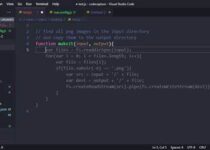How to Use GitHub Copilot
The days of painstakingly hand-crafting every line of code are fading faster than a rogue semicolon. The rise of AI in software development has ushered in a new era, where intelligent tools like GitHub Copilot stand ready to supercharge your coding workflow and unleash your inner coding mastermind.
Imagine a world where:
- Writing boilerplate code becomes a distant memory. Copilot, your AI coding companion, analyzes your context and suggests complete lines or even entire functions, saving you precious time and effort.
- Focus shifts from repetitive tasks to the core challenges. Spend less time wrestling with syntax and more time tackling complex problems and crafting innovative solutions.
GitHub Copilot is more than just a fancy code completion tool; it’s a game-changer designed to revolutionize the way you code. With its AI-powered suggestions and functionalities, Copilot empowers you to:
- Boost Your Productivity: Streamline your coding process, reduce repetitive tasks, and watch your development speed soar.
- Reduce Boilerplate Code: Say goodbye to writing the same code structures repeatedly. Copilot offers intelligent suggestions that fit seamlessly into your project context.
- Enhance Code Quality: Leverage Copilot’s suggestions based on best practices, potentially leading to cleaner and more maintainable code.
Ready to unlock the potential of AI-assisted coding and transform your development experience? This blog post will guide you through everything you need to know about GitHub Copilot, from installation and setup to practical tips and tricks to maximize its capabilities. Buckle up, coders, and get ready to code smarter, not harder, with the power of Copilot by your side!
What is GitHub Copilot?
GitHub Copilot transcends the realm of ordinary code completion tools. It’s an innovative AI-powered extension that integrates seamlessly with your existing coding environment, acting as your intelligent coding assistant. Here’s a deeper dive into what Copilot offers:
1. An Extension Tailored for Your Workflow
Copilot isn’t a standalone program; it’s an extension designed to work within your preferred development environment. Currently, it integrates with popular choices like Visual Studio, Visual Studio Code, JetBrains IDEs (including PyCharm and WebStorm), and Neovim. This allows Copilot to analyze your code structure, comments, and context directly within your existing workflow, providing suggestions that are highly relevant to your project at hand.
2. AI-Powered Code Completion on Steroids
Gone are the days of basic autocompletion suggestions. Copilot leverages the power of large language models, a type of artificial intelligence trained on massive datasets of code. By analyzing your code context, Copilot can:
- Suggest entire lines of code: Stuck halfway through a line? Copilot might propose ways to complete it efficiently, including variable names, function calls, or even entire code blocks based on your intent.
- Generate complete functions: Need to implement a common functionality? Copilot, based on the context, might offer suggestions for complete function definitions, saving you time and effort.
3. The “How” Behind the Magic
For those interested in the technical aspects, Copilot’s core functionality is powered by large language models (LLMs). These sophisticated AI models are trained on vast amounts of open-source code, allowing them to learn coding patterns, syntax, and best practices. By analyzing your code context, Copilot’s LLM can predict your intent and suggest relevant code snippets based on its knowledge gleaned from the vast sea of open-source projects.
In essence, Copilot acts as a bridge between your coding intent and its implementation. It analyzes your code, understands what you’re trying to achieve, and offers suggestions that can significantly streamline your development process.
Getting Started with GitHub Copilot
The world of AI-powered development awaits, and GitHub Copilot is your key to unlocking its potential. This section will guide you through the setup process, transforming you from a coding novice to an AI-assisted coding mastermind in no time.
Before we begin, here are the prerequisites to ensure a smooth setup:
- Supported Integrated Development Environment (IDE): Currently, Copilot integrates with popular choices like Visual Studio, Visual Studio Code, JetBrains IDEs (including PyCharm and WebStorm), and Neovim. Make sure you’re using a compatible IDE.
- GitHub Account: Copilot leverages your GitHub account for authentication and potentially tailors suggestions based on your coding history (if you have a public GitHub profile). If you don’t have a GitHub account, creating one is free and easy.
Now, let’s dive into the step-by-step guide!
1. Installing Copilot (Using Visual Studio Code as an Example):
-
- Open Visual Studio Code.
- Navigate to the Extensions tab in the left sidebar (usually represented by an icon resembling four squares).
-
Search for “GitHub Copilot” in the extensions search bar.
-
Click the “Install” button next to the “GitHub Copilot” extension by GitHub.
-
Once installed, you might see a prompt asking you to open Visual Studio Code or reload the window. Click on the appropriate option to complete the installation.
2. Enabling Copilot
-
- Once the installation is complete, look for the Copilot icon (resembling a gear with a quill) in the status bar at the bottom of your Visual Studio Code window.
-
Click on the Copilot icon. This will open a small menu with options related to Copilot.
-
Select the “Sign in to GitHub” option.
-
A pop-up window will appear prompting you to log in to your GitHub account. Enter your credentials and proceed.
3. Verifying Successful Setup
-
Open a new coding project or navigate to an existing one in your workspace.
-
Start typing code. If Copilot is enabled correctly, you should start seeing suggestions appear as you type. These suggestions might include code completions, entire lines of code, or even function definitions based on your coding context.
Congratulations! You’ve successfully set up and enabled GitHub Copilot within your Visual Studio Code environment. Now, you’re ready to leverage the power of AI-assisted coding and streamline your development workflow.
Additional Notes:
- The installation process might vary slightly depending on your specific IDE. Refer to the official Copilot documentation for detailed instructions tailored to your chosen development environment: https://docs.github.com/copilot
- The free plan of Copilot offers a limited number of code completions per month. Paid plans unlock unlimited completions and additional features.
By following these steps and exploring the functionalities of Copilot, you’ll be well on your way to experiencing the future of coding – a future where intelligent AI assists you in writing cleaner, more efficient code and empowers you to focus on the core challenges of development.
Deep Dive into GitHub Copilot’s Features
GitHub Copilot is an AI-powered tool designed to streamline your coding workflow by suggesting relevant code snippets and functionalities. Let’s explore its key features in detail, along with practical examples to showcase their capabilities.
1. Code Completion:
-
Functionality: Copilot analyzes the context of your code (including variable names, function calls, and existing code structure) and suggests relevant code completions as you type. These can range from simple variable suggestions to entire function calls and code blocks.
-
Benefits:
- Reduces typing and boilerplate code writing.
- Speeds up development process.
- Helps discover new functions and syntax within your chosen language.
-
Example:
Imagine you’re writing a Python function to calculate the factorial of a number. You start by defining the function and a
forloop:Pythondef factorial(n): result = 1 for i in range(1, n): # Cursor hereCopilot, understanding the context of a factorial calculation within a loop, might suggest completing the loop with the following code:
Pythonresult *= iBy accepting this suggestion (usually with the Tab key), you’ve effectively completed the core logic of the factorial function.
2. Docstring Generation
-
Functionality: Docstrings are comments that explain the purpose, arguments, and return values of a function. Copilot can automatically generate docstrings for your functions, saving you time and effort.
-
Benefits:
- Improves code readability and maintainability.
- Ensures consistent documentation style.
- Helps with code discovery and understanding for yourself and other developers.
-
Example:
Continuing with the factorial function example, after defining the function and loop, you can trigger Copilot’s docstring generation. This might result in the following:
Pythondef factorial(n): """Calculates the factorial of a non-negative integer. Args: n: The non-negative integer for which to calculate the factorial. Returns: The factorial of n. """ result = 1 for i in range(1, n): result *= iCopilot automatically populates a docstring template with placeholders for arguments and return values. You can further customize this docstring with additional details specific to your function.
3. Multi-line Code Generation
-
Functionality: This powerful feature allows Copilot to generate entire sections of code based on your initial comments or a few lines of starting code.
-
Benefits:
- Significantly speeds up development for repetitive tasks or boilerplate code.
- Helps explore different coding approaches and solutions.
-
Example:
Let’s say you want to create a simple HTML form with a name input field and a submit button. You can start by providing comments outlining the desired functionality:
HTML<form> <label for="name">Name:</label> <input type="text" id="name" name="name"> </form>Copilot, recognizing the context of a form with a name input, might suggest completing the code with a submit button:
HTML<form> <label for="name">Name:</label> <input type="text" id="name" name="name"> <button type="submit">Submit</button> </form>This demonstrates Copilot’s ability to understand your intent and generate multi-line code snippets based on minimal input.
Remember:
- While Copilot’s suggestions are incredibly helpful, it’s crucial to review and understand the generated code before incorporating it into your project.
- Code quality and accuracy remain your responsibility as the developer.
Tips and Tricks for Mastering Copilot
Now that you’ve explored Copilot’s key features, it’s time to delve into some practical tips and tricks to help you leverage its functionalities to the fullest. By incorporating these strategies into your workflow, you can transform Copilot from a helpful tool into an indispensable coding companion.
1. The Power of Clear Comments and Context:
Copilot thrives on context. The more information you provide, the better it understands your intent and generates relevant suggestions. Here’s how to use comments and context effectively:
- Descriptive Comments are Key: Don’t underestimate the power of clear and concise comments. Instead of generic comments like “// Do something here,” explain the desired functionality or logic in your comments. This provides valuable context for Copilot to tailor its suggestions more accurately.
Example:
Instead of:
# Calculate something with the data
data = ... # (data is retrieved elsewhere in your code)
result = calculate(data)
Try:
# Calculate the average value in the data list
data = ... # (data is retrieved elsewhere in your code)
result = calculate_average(data)
The second example provides more context for Copilot, allowing it to potentially suggest the appropriate function for calculating the average value.
- Leverage Existing Code: Copilot can analyze surrounding code structures, function definitions, and variable names to understand the context of your current task. Utilize existing code blocks and functions within your project to provide additional context for Copilot’s suggestions.
2. Refining the Suggestions: Accept, Reject, and Adapt
Copilot’s suggestions are a starting point, not a finished product. Here’s how to interact with its suggestions for optimal results:
- Embrace the Tab Key: The Tab key is your friend when working with Copilot’s suggestions. Pressing Tab accepts the current suggestion and moves you to the next line or element in your code. This allows you to quickly accept relevant suggestions and build upon them.
- The Art of Rejection: Not every suggestion will be perfect. If a suggestion doesn’t align with your coding style or logic, use the Esc key to reject it. Copilot will often offer alternative suggestions as you continue typing.
- Modification is Key: Don’t be afraid to modify Copilot’s suggestions. They are a foundation to build upon. You can accept a suggestion as a starting point and then customize it to fit your specific needs.
3. Understanding is Paramount: Don’t Be a Copilot Copycat
While Copilot can automate repetitive tasks and generate code snippets, it’s crucial to maintain a critical eye and understand the code it suggests. Here’s why:
- Maintaining Code Quality: Always review and understand the code generated by Copilot before integrating it into your project. This ensures it aligns with your project’s logic, coding style, and adheres to security best practices.
- Learning Through Exploration: Don’t blindly accept suggestions without understanding the underlying concepts. Use Copilot’s suggestions as a springboard for exploration. Analyze why it proposes specific solutions and how they work. This can enhance your overall coding knowledge.
By following these tips and adopting a balanced approach, you can unlock Copilot’s true potential and transform it into a valuable asset in your coding journey. Remember, Copilot is a powerful tool to assist you, not a replacement for your coding expertise. Embrace its functionalities, hone your critical thinking skills, and together, you’ll write cleaner, more efficient code and elevate your development experience to new heights.
Limitations and Considerations
While Copilot offers a plethora of benefits, it’s essential to acknowledge its limitations and approach it with a critical eye. Here are some key considerations to keep in mind:
1. Accuracy and Quality: Maintaining a Human Touch
- Review and Edit with Care: Remember, Copilot’s suggestions are generated based on massive datasets of code. There’s always a possibility of errors or suggestions that might not perfectly align with your project’s specific needs. It’s crucial to thoroughly review and edit the generated code before integrating it into your codebase.
- Human Oversight Remains Essential: Copilot shouldn’t replace your role as a developer. The responsibility for the quality and security of your code ultimately rests with you. Maintain a healthy dose of skepticism and ensure you understand the logic behind the suggested code before integrating it.
2. The Shadow of Training Data: Potential Biases
- A Reflection of the Data Landscape: Copilot is trained on vast amounts of open-source code. While this allows it to learn best practices and coding patterns, it also carries the potential for inheriting biases present in the training data itself. Be mindful of potential biases in suggested code snippets and ensure they align with your project’s ethical considerations.
- Diversity in Training Data Matters: The quality and inclusivity of Copilot’s suggestions are directly tied to the diversity and quality of the data it’s trained on. As the open-source landscape evolves and becomes more inclusive, Copilot’s suggestions are likely to improve as well.
In conclusion, by understanding both the power and limitations of Copilot, you can leverage it as a valuable tool to streamline your development workflow.
Conclusion
The world of software development is at a crossroads. The rise of AI tools like GitHub Copilot signifies a paradigm shift, offering not just automation but intelligent assistance that elevates the coding experience. This comprehensive guide has equipped you with the knowledge to leverage Copilot’s functionalities effectively.
Throughout this exploration, we’ve delved into the core features of Copilot, from context-aware code completion to multi-line code generation. We’ve also discussed the importance of maintaining a critical eye and understanding the code Copilot suggests. By incorporating these strategies, you can transform Copilot from a helpful tool into an indispensable coding companion.
Here’s a quick recap of the benefits Copilot offers:
- Boosted Productivity: Streamline repetitive tasks and generate code snippets, freeing up valuable time for problem-solving.
- Enhanced Code Quality: Leverage Copilot’s suggestions based on best practices, potentially leading to cleaner and more maintainable code.
- Reduced Boilerplate Code: Say goodbye to writing the same code structures repeatedly. Copilot offers intelligent suggestions that fit seamlessly into your project context.
- Focus on Problem-Solving: Shift your focus from mundane tasks to the core challenges of development, leveraging Copilot’s assistance to explore new coding techniques and solutions.
Remember, Copilot is a tool, and like any tool, it requires a balanced approach. Maintain a critical eye, understand the code it generates, and integrate it seamlessly into your development process. As you embark on your coding journey with Copilot by your side, prepare to unlock a world of increased efficiency, continuous learning, and a newfound joy in the art of coding.
So, the next time you open your IDE, embrace the power of AI-assisted development and watch your coding potential soar! With the knowledge you’ve gained and the power of Copilot at your fingertips, you’re well on your way to becoming a coding master in the ever-evolving landscape of software development.