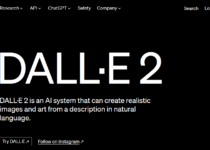How to Use Midjourney on Discord
Can you use Use Midjourney on Discord. The world of art is undergoing a revolution, fueled by the power of artificial intelligence. Gone are the days of needing a brush and canvas to bring your visions to life. Now, with tools like Midjourney, anyone can become an artist, conjuring breathtaking visuals from mere words!
Midjourney stands at the forefront of this artistic movement. This powerful AI tool allows you to transform your wildest dreams and fantastical ideas into stunning images. Whether you’re a seasoned artist seeking new inspiration or a curious newcomer eager to explore the potential of AI art, Midjourney offers a gateway to a world of creative possibilities.
But the magic of Midjourney doesn’t stop at its image generation capabilities. Here’s where Discord enters the equation. This popular communication platform acts as the launchpad for your artistic journey with Midjourney. Discord’s intuitive interface and vibrant community make Midjourney even more accessible and enjoyable to use.
So, buckle up and get ready to unleash your inner artist! In this blog post, we’ll guide you through the exciting world of Midjourney on Discord. We’ll explore how to access the platform, craft compelling prompts, and tap into the power of the Midjourney community to elevate your AI art creations.
Getting Started with Midjourney on Discord
The journey to unleashing your inner AI artist with Midjourney begins on Discord! This popular platform serves as your command center, allowing you to interact with the Midjourney bot and tap into the vibrant community of Midjourney users. Here’s how to get started on this exciting adventure:
1. Setting Up Your Discord Account
If you haven’t already, you’ll need a Discord account to access Midjourney. Signing up is quick and easy! Head over to the Discord website (https://discord.com/) and follow the on-screen instructions. You can choose to register with your email address or phone number. Once you’ve completed the registration process, you’ll be ready to delve into the world of Midjourney.
2. Joining the Midjourney Beta
With your Discord account in hand, it’s time to gain access to the Midjourney server. Visit the Midjourney website (https://www.midjourney.com/account) and navigate to the “Account” section. Here, you’ll find the option to “Join the Beta.” Clicking this button will initiate a connection between your Discord account and Midjourney. You might be prompted to log in to your Discord account again to authorize the connection.
3. Exploring the Midjourney Server
Congratulations, you’re now officially connected to Midjourney through Discord! Within the Discord app, you’ll find yourself on the Midjourney server, a hub buzzing with artistic activity. Take a moment to familiarize yourself with the server layout. Many channels will be available, each catering to different purposes.
Here are two key channels to remember:
- #newbies: This channel is a haven for newcomers like yourself. It’s a fantastic place to ask questions, seek guidance from more experienced users, and learn the ropes of using Midjourney. Don’t hesitate to jump in and introduce yourself!
- #general: This channel offers a broader view of the Midjourney community. Here, you’ll find a mix of discussions, showcases of stunning AI-generated art, and announcements from the Midjourney team. Browsing this channel is a great way to stay updated and discover the creative potential of Midjourney.
In the next section, we’ll delve deeper into navigating the Midjourney server and explore the exciting world of crafting prompts to bring your artistic visions to life!
Using Midjourney Commands: Transforming Words into Art
Now that you’ve successfully joined the Midjourney server on Discord, it’s time to unleash your inner artist and start creating stunning AI-generated images! Here, we’ll explore the essential commands you need to know and some tips for crafting effective prompts to guide Midjourney in realizing your artistic vision.
1. The “/imagine” Command: Your Key to AI Art Creation
The “/imagine” command is your gateway to the world of AI art generation with Midjourney. To initiate the image creation process, simply type “/imagine” followed by a colon (“:”) and then your desired prompt. This prompt essentially acts as a detailed description of the image you want Midjourney to create.
For example, if you dream of a majestic griffin soaring above a mystical waterfall, your prompt could look like:

The more detailed and descriptive your prompt, the better Midjourney will understand your vision and generate an image that reflects your artistic intent.
2. Crafting Effective Prompts: Guiding the AI Artist
The power of AI art generation lies in the ability to create visuals from mere words. However, crafting a compelling prompt is crucial for achieving the desired results. Here are some tips to guide you:
- Be Specific: The more specific you are in your prompt, the more accurate the generated image will be. Instead of just saying “a cat,” describe the breed, fur color, and setting where you envision the cat.
- Use References: If you have a specific image in mind, you can include a reference link or describe a famous painting to guide Midjourney’s artistic direction.
- Explore Different Styles: Midjourney can generate images in various artistic styles. Experiment with terms like “realistic,” “impressionistic,” or “anime” to see how they influence the final output.
3. Understanding Subscription Plans: Fueling Your Creative Journey
Important Note: While Midjourney may have offered a free trial in the past, it’s currently not available to new users. This means you’ll need a paid subscription to generate images using the “/imagine” command.
Midjourney offers several paid subscription plans, each providing a set number of GPU minutes per month. GPU minutes act as the fuel for your artistic endeavors, determining how many images you can generate. Higher-tier plans offer more GPU minutes, catering to frequent creators.
Exploring Paid Options
Head over to the Midjourney website (https://www.midjourney.com/account) to explore the available subscription plans and choose the one that best suits your creative needs. Remember, the cost of the subscription is an investment in your artistic journey, allowing you to unlock the full potential of Midjourney and bring your unique visions to life.
In the next section, we’ll delve deeper into interacting with the Midjourney community, a valuable resource for learning, sharing, and elevating your AI art creations!
Generating and Refining Your Artwork
With your “/imagine” command sent and your creative juices flowing, it’s time to witness the magic of Midjourney unfold!
1. Waiting for Results
Once you hit enter after crafting your prompt, Midjourney will spring into action! The platform utilizes its powerful AI engine to generate your desired image. This process can take a few minutes, depending on the complexity of your prompt and the current server load. While you wait, feel free to browse the #general channel or chat with fellow Midjourney enthusiasts in the #newbies channel.
2. Selecting and Refining Images
After a short wait, Midjourney will present you with a grid of four unique images based on your prompt. Each image represents a different interpretation of your artistic vision. Take your time to analyze each one and choose the one that resonates most with you. You can zoom in for a closer look and use the reaction buttons below each image to indicate your preference.
Here comes the power of refinement! Midjourney doesn’t stop at just one option. The platform offers a variety of tools to help you further shape your chosen image:
- Variations Command: This command allows you to generate variations of your chosen image. Simply type “V1” (or V2, V3, or V4) to see variations based on the specific image you selected. These variations might introduce subtle changes to composition, color palette, or lighting, allowing you to find the perfect iteration of your artistic vision.
3. Upscaling and Saving
Once you’ve identified your masterpiece, you can upscale it for higher resolution and improved image quality. This is particularly useful if you plan to print your artwork or use it for larger projects. Midjourney offers an upscaling function within the platform.
Finally, the moment you’ve been waiting for – saving your artwork! Midjourney allows you to download your chosen image to your device, allowing you to cherish your AI-generated creation and share it with the world (following Midjourney’s usage guidelines).
In the next section, we’ll explore the invaluable resource that is the Midjourney community, where you can learn from others, share your creations, and elevate your AI art journey!
The Power of Community: Learning and Growing with Midjourney
The vibrant Midjourney community on Discord is more than just a platform to generate images – it’s a hub for learning, inspiration, and collaboration. Here’s how you can tap into its power to elevate your AI art journey:
1. Learning from Experienced Users:
The #general channel is a treasure trove of information and inspiration. Here, you’ll find seasoned Midjourney users showcasing their stunning creations, discussing advanced techniques, and offering helpful advice. Don’t be shy to ask questions – the Midjourney community is generally welcoming and eager to help newcomers.
2. Sharing Your Art and Receiving Feedback:
The #art channel is your personal gallery! Share your AI-generated masterpieces with the community and receive constructive feedback. This feedback can be invaluable in helping you refine your prompting skills and explore new artistic directions.
3. Joining Prompt Challenges:
The Midjourney community often hosts prompt challenges, where users are given a specific theme or concept to interpret through their prompts. Participating in these challenges is a fantastic way to push your creative boundaries, learn from others, and discover new ways to utilize Midjourney.
4. Finding Inspiration and Collaboration Opportunities:
Surround yourself with inspiration! Browse the #art channel and marvel at the creations of other artists. This can spark new ideas for your own prompts and fuel your artistic fire. Additionally, you might find opportunities to collaborate with other users on artistic projects, leading to exciting and unique results.
Remember, the Midjourney community is your springboard to becoming a master of AI art creation. By actively engaging with other users, learning from their experiences, and sharing your own journey, you’ll unlock the full potential of Midjourney and take your artistic expression to new heights!
FAQs About Using Midjourney on Discord
1. Is Midjourney free to use?
While Midjourney offered a free tier in the past, it’s currently not available to new users. To generate images using the “/imagine” command, you’ll need a paid subscription plan. These plans offer a set number of GPU minutes per month, which essentially act as fuel for your artistic endeavors.
2. How do I get started with Midjourney on Discord?
Here’s a quick rundown:
- Sign up for a Discord account (https://discord.com/).
- Visit the Midjourney website (https://www.midjourney.com/account) and join the Beta. This will connect your Discord account to Midjourney.
- Within the Discord app, navigate to the Midjourney server. Familiarize yourself with the channels, particularly #newbies for asking questions and #general for browsing artwork and announcements.
3. How do I create an image with Midjourney?
Use the “/imagine” command followed by a colon (“:”) and then your desired prompt. The more detailed and descriptive your prompt, the better Midjourney will understand your vision.
4. How can I refine my image after it’s generated?
Midjourney offers a couple of ways to refine your image:
- Select and Refine: After generating an image grid, choose your favorite and use the “Variations Command” (V1, V2, etc.) to see variations with subtle changes.
- Upscaling: Improve the image quality for printing or larger projects using Midjourney’s built-in upscaling function.
5. How can I learn more and improve my skills with Midjourney?
The Midjourney community on Discord is a valuable resource! Here’s how to tap into it:
- Learn from Others: Browse the #general channel for tips, discussions, and inspiration.
- Share and Get Feedback: Share your creations in the #art channel and receive constructive feedback.
- Join Prompt Challenges: Participate in community challenges to push your creativity and learn new techniques.
- Collaborate: Find potential collaborators on artistic projects within the Midjourney community.
Conclusion
With this comprehensive guide in hand, you’re now equipped to embark on a thrilling adventure with Midjourney on Discord. From crafting compelling prompts to refining your AI-generated masterpieces, the platform offers a wealth of tools to unleash your inner artist. Don’t forget to tap into the power of the Midjourney community – a vibrant hub for learning, inspiration, and collaboration. So, dive in, experiment, and let your creative vision take flight! The world of AI art awaits!